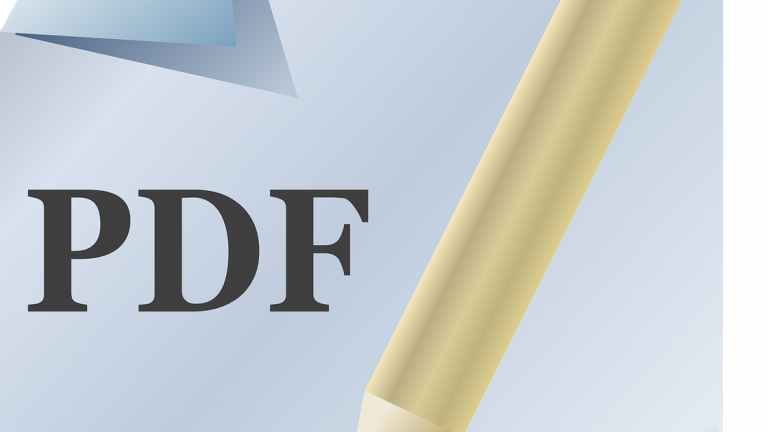Welcome to the age of PDFs! In today’s digital world, PDFs have become an indispensable part of our lives. From work-related documents to personal projects, PDFs are everywhere. And when it comes to editing PDFs, Adobe Acrobat is usually the go-to tool for most people. But what if you don’t have access to Adobe? Don’t worry, there are plenty of other fish in the sea!
In this article, we’ll explore the best alternatives to Adobe for editing PDFs. So, whether you’re a student, a professional, or just someone who needs to edit a PDF every once in a while, sit back, relax, and let’s dive into the world of PDF editors!
1. Online PDF Editors
Looking for a free, user-friendly way to edit PDFs? Look no further than web-based PDF editors! These handy online tools let you edit your PDFs quickly and easily, without the need for any software installation. To get started, simply upload your PDF to your chosen website and select the editing options you need. You can add, delete, or modify text, images, and even entire pages.
One major advantage of web-based PDF editors is their accessibility. As online tools, they can be used on any device with an internet connection, whether you’re on a desktop computer, tablet, or smartphone. Plus, these websites frequently include comprehensive blogs, where you can find a number of useful articles about modifying PDFs, such as FormatPDF.com’s blog.
However, one downside to using online tools is that they may not be as secure as offline software, and there’s always a risk of data breaches or other security issues. Additionally, while the free version of these tools is great for basic editing needs, you may need to upgrade to a paid version for more advanced features.
2. Nitro Pro
If you’re in search of a reliable alternative to Adobe for editing PDFs, but prefer offline software to online tools, then consider Nitro Pro. This desktop program offers a wide range of PDF editing features, including the ability to add, delete, or modify text and images, as well as tools for merging, splitting, and converting PDFs. Plus, it comes equipped with advanced features like OCR (Optical Character Recognition), digital signatures, and cloud storage integration.
One major advantage of Nitro Pro is its high performance. Because it’s desktop software, Nitro Pro is faster and more responsive than online tools. This makes it a great option for users who need to work with large PDFs. Additionally, its customizable interface allows you to tailor the software to your specific needs and preferences.
However, one downside to using Nitro Pro is its cost. While it does offer a free trial version, the full version can be expensive, making it less accessible for individuals or small businesses on a tight budget. This is something to bear in mind.
3. Microsoft Word
Did you know that you can also edit PDFs using Microsoft Word? While Word isn’t typically thought of as a PDF editor, it does offer some basic editing capabilities for PDF files. Simply open your PDF in Word and you’ll be able to edit text, images, and other elements just like you would in a Word document. Plus, because Word is such a widely-used program, chances are you already have access to it on your computer.
One significant advantage of using Word to edit PDFs is its accessibility. Since many people already have access to Word, it’s an affordable and accessible option for those who don’t want to invest in specialized PDF editing software. Additionally, Word’s user-friendly interface makes it easy to navigate, even for those who are new to PDF editing.
That said, one downside to using Word is that it may not be the best option for more complex PDF editing needs. While it’s great for basic text and image editing, it may not offer the same level of functionality as dedicated PDF editors.
4. PDF-XChange Editor
Another alternative to Adobe for PDF editing is PDF-XChange Editor. This desktop software offers a wide range of editing features, including the ability to add or remove text and images, modify form fields, and redact sensitive information. Plus, it provides extras like OCR, and markup and annotation tools.
PDF-XChange Editor is optimized for speed, allowing you to work with large PDFs without any lag or slowdown. Additionally, its extensive range of keyboard shortcuts makes it easy to adapt the program to your personal requirements, and saves time and energy.
On the other hand, it’s also true that PDF-XChange Editor’s more advanced features, such as digital signature support, are only available in the paid version. As such, it’s perhaps only recommendable to buy the paid version if you’re sure you’ll make regular use of these advanced features.
5. Use LibreOffice Draw
If you’re looking for a free and open-source alternative to Adobe for editing PDFs, then LibreOffice Draw is worth checking out. This desktop software is part of the LibreOffice suite, a free and open-source productivity software. It offers a range of PDF editing features, including the ability to add or remove text and images, modify form fields, and even draw shapes and diagrams. Plus, it supports a variety of file formats, making it a versatile tool for all your document needs.
One significant advantage of LibreOffice Draw is its cost. Since it’s free and open-source software, it’s accessible to anyone, regardless of budget. Additionally, its user-friendly interface and comprehensive guide make it easy to navigate.
However, one downside to using LibreOffice Draw is that it may not offer the same level of functionality as dedicated PDF editing software options. While it’s great for basic editing needs, it may not have all the advanced features that some professionals require.
In conclusion, in this article, we’ve highlighted several excellent alternatives to Adobe for editing PDFs, each with its own unique set of features and benefits. Whether you’re looking for an online tool or desktop software, there are plenty of options to choose from.
The key takeaway is to find a PDF editor that meets your specific needs, whether it be for personal or professional use, and that fits within your budget. With so many alternatives to Adobe available, there’s no need to feel limited or restricted in your PDF editing capabilities. So, take some time to explore the options and find the perfect one for you!