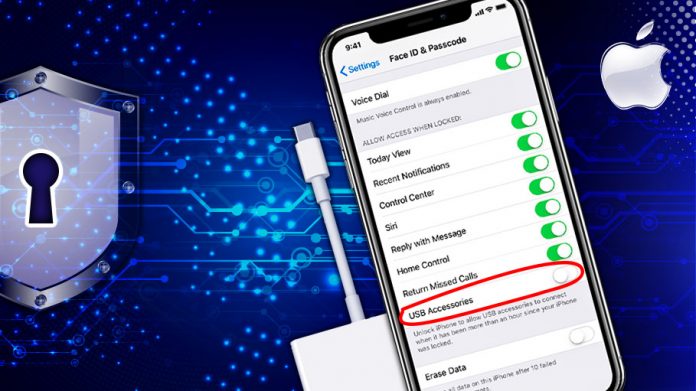Apple devices are often known for its advanced security. It keeps on coming up with various updates to improve the security of an iPhone device.
One of the latest updates which have made the security tight of an iPhone is the restricted mode on iPhone XS which restricts the use of USB Accessories when your iPhone hasn’t been unlocked for an hour.
Apple device will work with the USB cable after you will unlock the device. Let’s discuss some problem which you might face when you have restricted mode.
- iTunes problem– If USB accessories are disabled then you won’t be able to sync items without unlocking your iPhone.
- Charging problem- If you often charge your phone from USB accessories then you might feel some problem here as it will restrict you to use USB accessories without unlocking.
Enable/ Disable USB accessories Access in iOS 12
Step 1- Open Settings app on your phone.
Step 2- if you have iPhone X then tap on “Face ID & Passcode” and for other iPhone/iPad tap “Touch ID & Passcode”.
Step 3- Scroll down, and you will see “USB Accessories”.
- When Turn On: You can connect USB Accessories any time you want.
- When Turn Off: You can’t connect USB Accessories when your iPhone/iPad is locked for more than one hour.

It may be the case that sometimes even after unlocking your device the USB device might not be connecting. To solve this problem just disconnect the device and reconnect it with your iPhone device.
Comment down below for any query. We will be more than happy to assist you.