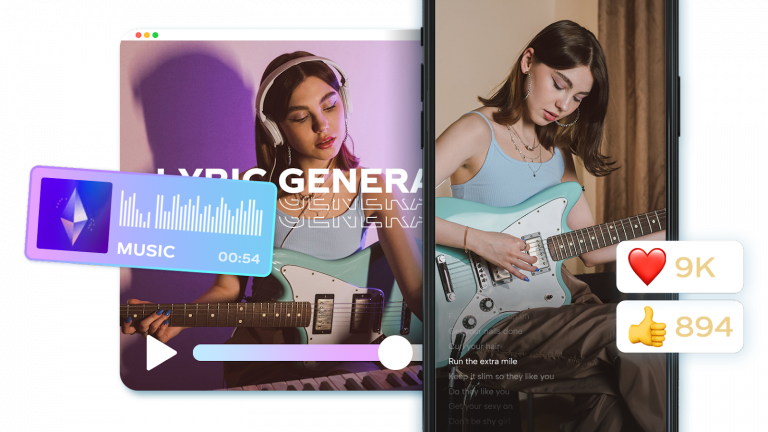Lyric videos have become increasingly popular as a creative way to present song lyrics in an engaging and visually appealing format. Creating lyric videos may seem daunting, but it can be a fun and rewarding process with the right tools. In this step-by-step guide, we will walk you through the process of creating lyric videos using a web video editor. So, let’s get started!
Step 1: Choose a Free Video Editing Tool
Several free video editing tools are available, each with its own features and user interface. Do some research and choose the tool that best suits your needs and preferences.
Step 2: Collect the Song and Lyrics
Pick a song of your preference. Make sure you have the high-quality audio file of the song. Next, gather the lyrics of the song. You can find the lyrics on various lyric websites or even directly from the artist’s official website.
Step 3: Sign Up for the Video Editing App
Fill in your personal details and familiarize yourself with the user interface. Most video editing tools have similar functionalities, including importing media, adding text, a video bg remover, and adjusting the timing.
Step 4: Import the Audio and Background Image/Video
Import the audio file of the song into the video editing app. Also, choose a suitable background image or video that complements the mood and style of the song. You can use royalty-free stock images or videos or create your own visuals.
Step 5: Create Text Layers for Lyrics
Now it’s time to add the lyrics to your video. Create text layers for each line or phrase of the lyrics. Position the text layers appropriately on the screen, considering legibility and visual appeal. Experiment with different fonts, sizes, and colors to enhance the overall look.
Step 6: Sync the Lyrics with the Song
Syncing the lyrics with the song is crucial for a good lyric video. Adjust the timing of each text layer to match the corresponding lyrics as the song plays. Most video editing apps allow you to split and trim the audio track to synchronize it perfectly with the text.
Step 7: Add Effects and Animations
To make your lyric video more engaging, consider adding effects and animations. You can animate the text layers, apply transitions between different lyrics, or add visual effects to enhance certain video parts. Be creative but avoid overdoing it, as it can distract from the lyrics.
Step 8: Fine-tune and Preview
Once you’ve added the lyrics, timing, and effects, it’s time to fine-tune your video. Review each section to ensure the lyrics are synchronized and visually appealing. Play the video to identify any errors or inconsistencies.
Step 9: Export and Save the Lyric Video
When you’re satisfied with the final result, export the lyric video in a suitable format. Choose a high-resolution output format that maintains the video quality. Save the video.
Step 10: Share and Enjoy
Congratulations! You have successfully created your own lyric video. You can upload the video to platforms like YouTube, Vimeo, or social media sites to showcase your work. Share it with friends, fans, and the artist whose song inspired your lyric video.
Why CapCut is the Best Tool for Creating Lyric Videos
Here are a few reasons why CapCut or similar video editing tools might be considered useful for creating lyrics videos:
- User-Friendly Interface: CapCut typically provides a user-friendly interface allowing users to import their videos, add lyrics, and adjust easily. It offers a straightforward editing process that is accessible to beginners and does not require extensive video editing experience.
- Text and Animation Effects: CapCut and similar tools often provide a range of text and animation effects that can enhance the visual appeal of lyrics videos. These effects can include various fonts, colors, transitions, and animations synchronizing with the music or lyrics, making the videos more engaging and visually appealing.
- Timing and Synchronization: Creating a good lyrics video requires accurate timing and synchronization between the lyrics and the music. CapCut typically offers tools that allow users to align the lyrics with the corresponding parts of the song, ensuring that the text appears on screen at the right time. This synchronization helps create a seamless and immersive experience for viewers.
- Customization Options: CapCut often allows users to customize their lyrics videos according to their preferences. Users can adjust the font size, position, and animation styles, add backgrounds or overlays, and incorporate additional visual elements such as images or videos. This flexibility allows for creativity and personalization in the final product.
- Exporting and Sharing: Once the lyrics video is complete, CapCut generally offers options to export the video in different formats and resolutions, making it easy to share the final creation on various platforms, such as social media or video-sharing websites.
Conclusion
Creating lyric videos using a free video editing app is an exciting and accessible way to showcase your creativity and love for music. With the steps outlined in this guide, you can create engaging and visually appealing lyric videos that capture the essence of a song.
Whether you’re a musician, a fan, or someone looking to explore their artistic side, creating lyric videos can be fulfilling and enjoyable. So, unleash your creativity, dive into the world of lyric videos, and let your imagination soar. Happy video editing!